Commercial Free, No Charge, High Def Streaming Classical Music

I'm doing a quicky post just to share something that I recently got working and am really enjoying. My local public radio station, which does news and talk during the day and classical music at night, recently started a 24 hour classical music streaming service called WNYC2. Go to that webpage and click on the "Listen to WNYC2 24/7" link to try it. I tried it a couple of weeks ago and couldn't get it to work one of my computers. It turns out that the link downloads a .PLS file that Windows Media Player (WMP) doesn't recognize.
Being an IT person, this bugged me, so I did some research and found out that .PLS files are Shoutcast Playlist files, and lots of other audio programs do play them. If you have iTunes installed, you're in business. But I don't use iTunes and it seemed silly to install it just to listen to streaming audio, so I found an open license utility that will parse the PLS file into something else that WMP does handle. You can read about and use the download link here.
The download includes an installer and the utility works like a charm. There's nothing to run either. After it's installed, anytime you download a PLS file it will just start playing in WMP.
If you're listening and want to find out the name of the piece, go to the webpage linked above and click on the "Now Playing" link on the left side of the page and a little window will open and show you the title, composer, start time and end time of the piece, and the principle musicians. Note that the window does not refresh itself automatically - you have to click the link again to get the current information if the piece playing has changed.
As for the music, what I've heard so far is a very nice mix of standard repertoire and some newer, more avant guard stuff that has been very interesting. And it's free, and commercial free too.
So listen, enjoy, and expand your musical horizons a bit.
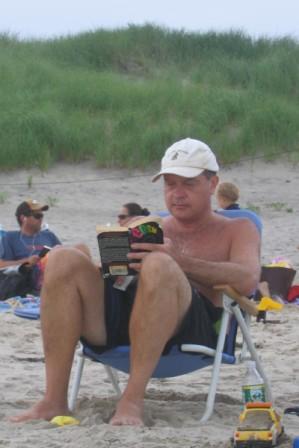

4 Comments:
I wonder if RealPlayer would play the .PLS file? I've never seen it before.
But then again I do use iTunes, so I've already gone over to the dark side.
Hi ZP! Thanks for stopping by.
Apparently Winamp and realplayer will handle the shoutcast playlists. I refuse to install anything from Real due to the spyware issue, but there is an open source, reverse engineered clone that works beautifully:
http://www.afterdawn.com/software/video_software/video_players/media_player_classic.cfm
By the way, did you give it a listen in iTunes?
regards,
I tried to use iTunes, but for some reason I was not able to find an existing link in their music store or find a way to insert the WNYC link(s).
Though when I just click the link, it loads up RealPlayer. The software came with my computer I think, so it plays no problem.
It's actually a 128Kbps bitrate feed, which for radio sounds pretty good. iTunes only provides a handful of stations like that (classical anyway). Most of their stations are in the 96Kbps range, though they do have one 192Kbps that I'm now curious about.
That's good. The reason it opens with RealPlayer is that when it was installed, RP told windows that it was the program to use to open .pls files. If you'd rather play them in iTunes, try this:
To use iTunes for Internet playback:
Choose Edit > Preferences.
Click the Advanced tab and click General.
Make sure the "Use iTunes as the default player for audio files" checkbox is selected.
When this box is checked and you double-click an audio file when iTunes is closed, iTunes opens and plays the file. If the box is not checked, you can still choose to play any audio file using iTunes by right-clicking on the file and choosing Open With iTunes.
********
If that doesn't do it, save the .pls file to your desktop (or just create a dummy file with that extension in notepad) then right click on it and select "Open With". Pick iTunes from the list, and check the box that says "Always use the selected program to open this type of file".
That will change the file association for .pls files to iTunes.
Post a Comment
<< Home